pyecharts 組合圖表
2023-02-17 11:10 更新
Grid:并行多圖
class pyecharts.charts.Grid(Base)
class Grid(
# 初始化配置項,參考 `global_options.InitOpts`
init_opts: opts.InitOpts = opts.InitOpts()
)func pyecharts.charts.Grid.add
def add(
# 圖表實例,僅 `Chart` 類或者其子類
chart: Chart,
# 直角坐標(biāo)系網(wǎng)格配置項,參見 `GridOpts`
grid_opts: Union[opts.GridOpts, dict],
# 直角坐標(biāo)系網(wǎng)格索引
grid_index: int = 0,
# 是否由自己控制 Axis 索引
is_control_axis_index: bool = False,
)GridOpts:直角坐標(biāo)系網(wǎng)格配置項
class pyecharts.options.GridOpts
class GridOpts(
# 是否顯示直角坐標(biāo)系網(wǎng)格。
is_show: bool = False,
# 所有圖形的 zlevel 值。
z_level: Numeric = 0,
# 組件的所有圖形的z值。
z: Numeric = 2,
# grid 組件離容器左側(cè)的距離。
# left 的值可以是像 20 這樣的具體像素值,可以是像 '20%' 這樣相對于容器高寬的百分比,
# 也可以是 'left', 'center', 'right'。
# 如果 left 的值為'left', 'center', 'right',組件會根據(jù)相應(yīng)的位置自動對齊。
pos_left: Union[Numeric, str, None] = None,
# grid 組件離容器上側(cè)的距離。
# top 的值可以是像 20 這樣的具體像素值,可以是像 '20%' 這樣相對于容器高寬的百分比,
# 也可以是 'top', 'middle', 'bottom'。
# 如果 top 的值為'top', 'middle', 'bottom',組件會根據(jù)相應(yīng)的位置自動對齊。
pos_top: Union[Numeric, str, None] = None,
# grid 組件離容器右側(cè)的距離。
# right 的值可以是像 20 這樣的具體像素值,可以是像 '20%' 這樣相對于容器高寬的百分比。
pos_right: Union[Numeric, str, None] = None,
# grid 組件離容器下側(cè)的距離。
# bottom 的值可以是像 20 這樣的具體像素值,可以是像 '20%' 這樣相對于容器高寬的百分比。
pos_bottom: Union[Numeric, str, None] = None,
# grid 組件的寬度。默認(rèn)自適應(yīng)。
width: Union[Numeric, str, None] = None,
# grid 組件的高度。默認(rèn)自適應(yīng)。
height: Union[Numeric, str, None] = None,
# grid 區(qū)域是否包含坐標(biāo)軸的刻度標(biāo)簽。
is_contain_label: bool = False,
# 網(wǎng)格背景色,默認(rèn)透明。
background_color: str = "transparent",
# 網(wǎng)格的邊框顏色。支持的顏色格式同 backgroundColor。
border_color: str = "#ccc",
# 網(wǎng)格的邊框線寬。
border_width: Numeric = 1,
# 本坐標(biāo)系特定的 tooltip 設(shè)定。
tooltip_opts: Union[TooltipOpts, dict, None] = None,
)Demo
Page:順序多圖
class pyecharts.charts.Page
class Page(
# HTML 標(biāo)題
page_title: str = "Awesome-pyecharts",
# 遠程 HOST,默認(rèn)為 "https://assets.pyecharts.org/assets/"
js_host: str = "",
# 每個圖例之間的間隔
interval: int = 1,
# 布局配置項,參考 `PageLayoutOpts`
layout: Union[PageLayoutOpts, dict] = PageLayoutOpts()
)func pyecharts.charts.Page.add
def add(*charts) # charts: 任意圖表實例class pyecharts.options.PageLayoutOpts
class PageLayoutOpts(
# 配置均為原生 CSS 樣式
justify_content: Optional[str] = None,
margin: Optional[str] = None,
display: Optional[str] = None,
flex_wrap: Optional[str] = None,
)func pyecharts.charts.Page.save_resize_html
用于 DraggablePageLayout 布局重新渲染圖表
def save_resize_html(
# Page 第一次渲染后的 html 文件
source: str = "render.html",
*,
# 布局配置文件
cfg_file: types.Optional[str] = None,
# 布局配置 dict
cfg_dict: types.Optional[list] = None,
# 重新生成的 .html 存放路徑
dest: str = "resize_render.html",
) -> strPage 內(nèi)置了以下布局
- SimplePageLayout
- DraggablePageLayout
Demo
默認(rèn)布局
page = Page()
page.add(bar_datazoom_slider(), line_markpoint(), pie_rosetype(), grid_mutil_yaxis())
page.render()SimplePageLayout 布局
page = Page(layout=Page.SimplePageLayout)
# 需要自行調(diào)整每個 chart 的 height/width,顯示效果在不同的顯示器上可能不同
page.add(bar_datazoom_slider(), line_markpoint(), pie_rosetype(), grid_mutil_yaxis())
page.render()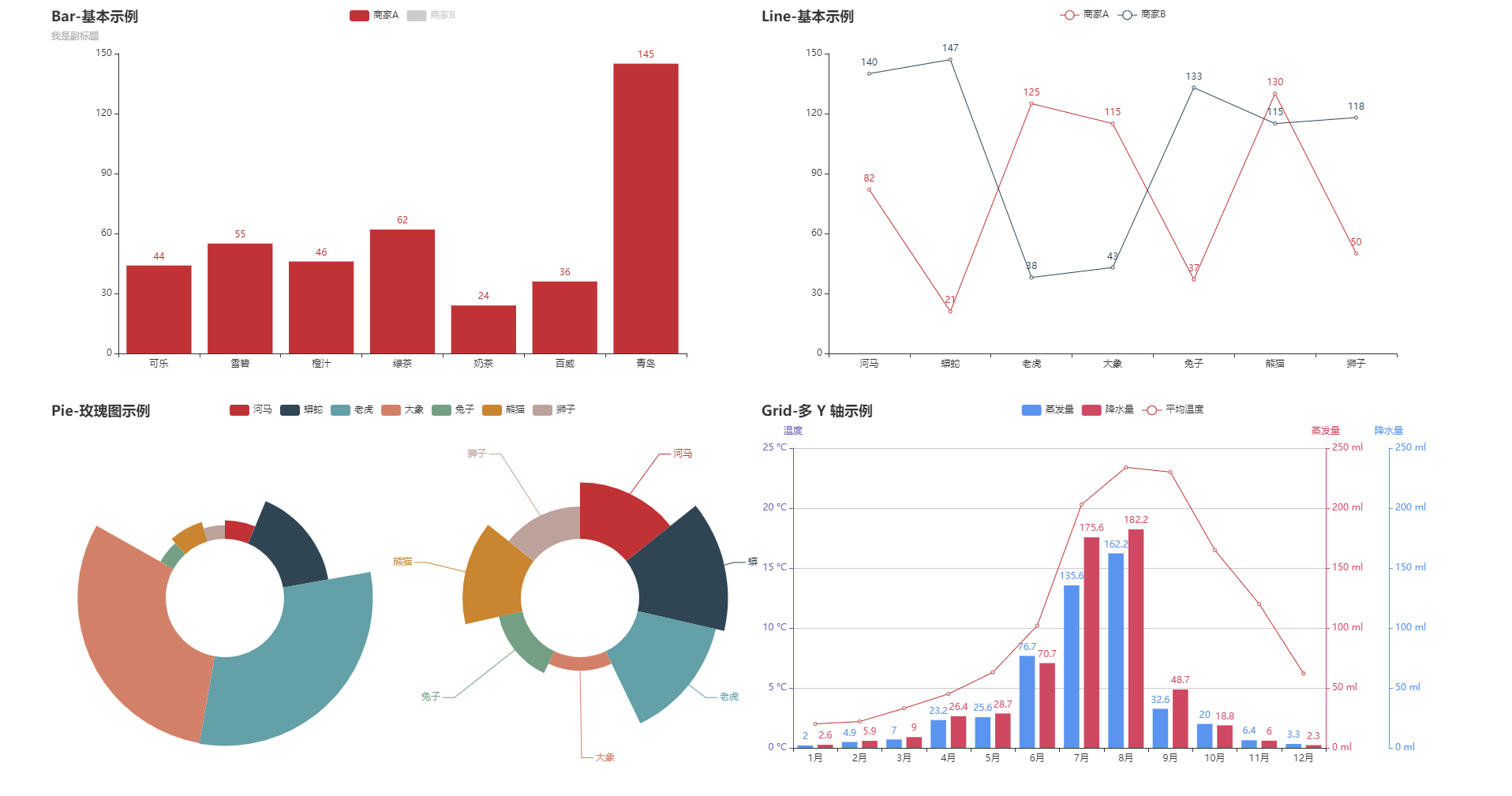
DraggablePageLayout 布局
page = Page(layout=Page.DraggablePageLayout)
page.add(bar_datazoom_slider(), line_markpoint(), pie_rosetype(), grid_mutil_yaxis())
page.render()Note: DraggablePageLayout 需要 pyecharts 版本 v.1.4.0+
# DraggablePageLayout 利用 Jquery 以及 Echarts 本身的 resize 功能,實現(xiàn)了可拖拽布局。使用步驟如下
# 1.指定 Page 布局
page = Page(layout=Page.DraggablePageLayout)
# 正常 render 圖表
page.add(bar_datazoom_slider(), line_markpoint(), pie_rosetype(), grid_mutil_yaxis())
page.render()
# 使用瀏覽器打開渲染后的 .html 文件,默認(rèn)為 render.html。拖拉/調(diào)整圖表位置和大小,當(dāng)調(diào)整到一個適合
# 的布局時,點擊左上方的 `Save Config` 按鈕,下載 chart_config.json 配置文件,假設(shè)存放位置為
# ~/chart_config.json。再次渲染圖表并指定其布局配置
# Warning: 請注釋掉上面的的所有渲染代碼,就是以下三行。因為 html 已經(jīng)生成,并不需要再重新渲染一遍。
# page = Page(layout=Page.DraggablePageLayout)
# page.add(bar_datazoom_slider(), line_markpoint(), pie_rosetype(), grid_mutil_yaxis())
# page.render()
# render.html:第一步生成的原 html 文件
# chart_config.json:第二步下載的配置文件
# my_new_charts.html:新 html 文件路徑
Page.save_resize_html("render.html", cfg_file="~/chart_config.json", dest="my_new_charts.html")
# 或者可以使用 json 數(shù)據(jù)
# cfg_dict 為 json 文件里面的內(nèi)容
Page.save_resize_html("render.html", cfg_dict=cfg_dict, dest="my_new_charts.html")
# Question:能否復(fù)用渲染模板?
# Answer: 可以的,渲染配置 json 數(shù)據(jù)中是以 chart_id 來作為一個圖形的唯一標(biāo)識符的,所以只需要在
# 第一次渲染的時候指定 chart_id 就可以啦。
# example:
# bar = bar_datazoom_slider()
# bar.chart_id = "chenjiandongx_is_an_awesome_boy"
# line = line_markpoint()
# line.chart_id = "chenjiandongx_is_an_amazing_boy"
# pie = pie_rosetype()
# pie.chart_id = "chenjiandongx_is_an_adorable_boy"
# 然后只要以后都按這個 chart_id 來渲染圖表的時候,你的布局配置就可以復(fù)用啦。
# cat chart_config.json,會發(fā)現(xiàn) chart_id 是固定的啦。
page.add(bar_datazoom_slider(), line_markpoint(), pie_rosetype()))演示視頻
Tab:選項卡多圖
class pyecharts.charts.Tab
class Tab(
# HTML 標(biāo)題
page_title: str = "Awesome-pyecharts",
# 遠程 HOST,默認(rèn)為 "https://assets.pyecharts.org/assets/"
js_host: str = ""
)func pyecharts.charts.Tab.add
def add(
# 任意圖表類型
chart,
# 標(biāo)簽名稱
tab_name
):Demo
Timeline:時間線輪播多圖
class pyecharts.charts.Timeline
class Timeline(
# 初始化配置項,參考 `global_options.InitOpts`
init_opts: opts.InitOpts = opts.InitOpts()
)func pyecharts.charts.Timeline.add_schema
def add_schema(
# 坐標(biāo)軸類型??蛇x:
# 'value': 數(shù)值軸,適用于連續(xù)數(shù)據(jù)。
# 'category': 類目軸,適用于離散的類目數(shù)據(jù),為該類型時必須通過 data 設(shè)置類目數(shù)據(jù)。
# 'time': 時間軸,適用于連續(xù)的時序數(shù)據(jù),與數(shù)值軸相比時間軸帶有時間的格式化,在刻度計算上也有所不同,
# 例如會根據(jù)跨度的范圍來決定使用月,星期,日還是小時范圍的刻度。
# 'log' 對數(shù)軸。適用于對數(shù)數(shù)據(jù)。
axis_type: str = "category",
# 時間軸的類型??蛇x:
# 'horizontal': 水平
# 'vertical': 垂直
orient: str = "horizontal",
# timeline 標(biāo)記的圖形。
# ECharts 提供的標(biāo)記類型包括 'circle', 'rect', 'roundRect', 'triangle', 'diamond',
# 'pin', 'arrow', 'none'
# 可以通過 'image://url' 設(shè)置為圖片,其中 URL 為圖片的鏈接,或者 dataURI。
symbol: Optional[str] = None,
# timeline 標(biāo)記的大小,可以設(shè)置成諸如 10 這樣單一的數(shù)字,也可以用數(shù)組分開表示寬和高,
# 例如 [20, 10] 表示標(biāo)記寬為 20,高為 10。
symbol_size: Optional[Numeric] = None,
# 表示播放的速度(跳動的間隔),單位毫秒(ms)。
play_interval: Optional[Numeric] = None,
# 表示播放按鈕的位置。可選值:'left'、'right'。
control_position: str = "left",
# 是否自動播放。
is_auto_play: bool = False,
# 是否循環(huán)播放。
is_loop_play: bool = True,
# 是否反向播放。
is_rewind_play: bool = False,
# 是否顯示 timeline 組件。如果設(shè)置為 false,不會顯示,但是功能還存在。
is_timeline_show: bool = True,
# 是否反向放置 timeline,反向則首位顛倒過來
is_inverse: bool = False,
# Timeline 組件離容器左側(cè)的距離。
# left 的值可以是像 20 這樣的具體像素值,可以是像 '20%' 這樣相對于容器高寬的百分比,
# 也可以是 'left', 'center', 'right'。
# 如果 left 的值為'left', 'center', 'right',組件會根據(jù)相應(yīng)的位置自動對齊
pos_left: Optional[str] = None,
# timeline 組件離容器右側(cè)的距離。
# right 的值可以是像 20 這樣的具體像素值,可以是像 '20%' 這樣相對于容器高寬的百分比。
pos_right: Optional[str] = None,
# Timeline 組件離容器上側(cè)的距離。
# left 的值可以是像 20 這樣的具體像素值,可以是像 '20%' 這樣相對于容器高寬的百分比,
# 也可以是 'top', 'middle', 'bottom'。
# 如果 left 的值為 'top', 'middle', 'bottom',組件會根據(jù)相應(yīng)的位置自動對齊
pos_top: Optional[str] = None,
# timeline 組件離容器下側(cè)的距離。
# bottom 的值可以是像 20 這樣的具體像素值,可以是像 '20%' 這樣相對于容器高寬的百分比。
pos_bottom: Optional[str] = "-5px",
# 時間軸區(qū)域的寬度, 影響垂直的時候時間軸的軸標(biāo)簽和軸之間的距離
width: Optional[str] = None,
# 時間軸區(qū)域的高度
height: Optional[str] = None,
# 時間軸的坐標(biāo)軸線配置,參考 `series_options.LineStyleOpts`
linestyle_opts: Union[opts.LineStyleOpts, dict, None] = None,
# 時間軸的軸標(biāo)簽配置,參考 `series_options.LabelOpts`
label_opts: Optional[opts.LabelOpts] = None,
# 時間軸的圖形樣式,參考 `series_options.ItemStyleOpts`
itemstyle_opts: Union[opts.ItemStyleOpts, dict, None] = None,
# Graphic 樣式
graphic_opts: types.Graphic = None,
# 『當(dāng)前項』(checkpoint)的圖形樣式。
checkpointstyle_opts: types.TimeLinkCheckPoint = None,
# 控制按鈕』的樣式?!嚎刂瓢粹o』包括:『播放按鈕』、『前進按鈕』、『后退按鈕』。
controlstyle_opts: types.TimeLineControl = None,
)func pyecharts.charts.Timeline.add
def add(
# 圖表實例
chart: Base,
# 時間點
time_point: str
)TimeLinkCheckPoint: 時間軸 checkpoint 樣式配置
class TimelineCheckPointerStyle(
# ECharts 提供的標(biāo)記類型包括 'circle', 'rect', 'roundRect', 'triangle', 'diamond', 'pin', 'arrow', 'none'
# 可以通過 'image://url' 設(shè)置為圖片,其中 URL 為圖片的鏈接,或者 dataURI。
# 可以通過 'path://' 將圖標(biāo)設(shè)置為任意的矢量路徑。
# 這種方式相比于使用圖片的方式,不用擔(dān)心因為縮放而產(chǎn)生鋸齒或模糊,而且可以設(shè)置為任意顏色。
# 路徑圖形會自適應(yīng)調(diào)整為合適的大小。路徑的格式參見 SVG PathData。
# 可以從 Adobe Illustrator 等工具編輯導(dǎo)出。
symbol: str = "circle",
# 標(biāo)記的大小。
symbol_size: Union[Numeric, Sequence[Numeric]] = 13,
# 標(biāo)記的旋轉(zhuǎn)角度(而非弧度)。正值表示逆時針旋轉(zhuǎn)。
symbol_rotate: Optional[Numeric] = None,
# 如果 symbol 是 path:// 的形式,是否在縮放時保持該圖形的長寬比。
symbol_keep_aspect: bool = False,
# 標(biāo)記相對于原本位置的偏移。
symbol_offset: Optional[Sequence[Union[str, Numeric]]] = None,
# 『當(dāng)前項』(checkpoint)的顏色。
color: str = "#c23531",
# 『當(dāng)前項』(checkpoint)的邊框?qū)挾取? border_width: Numeric = 5,
# 『當(dāng)前項』(checkpoint)的邊框顏色。
border_color: str = "rgba(194,53,49,0.5)",
# 『當(dāng)前項』(checkpoint)在 timeline 播放切換中的移動,是否有動畫。
is_animation: bool = True,
# 『當(dāng)前項』(checkpoint)的動畫時長。
animation_duration: Numeric = 300,
# 『當(dāng)前項』(checkpoint)的動畫的緩動效果。
animation_easing: str = "quinticInOut",
)TimelineControlStyle: 時間軸控制按鈕樣式
class TimelineControlStyle(
# 是否顯示『控制按鈕』。設(shè)置為 false 則全不顯示。
is_show: bool = True,
# 是否顯示『播放按鈕』。
is_show_play_button: bool = True,
# 是否顯示『后退按鈕』。
is_show_prev_button: bool = True,
# 是否顯示『前進按鈕』。
is_show_next_button: bool = True,
# 『控制按鈕』的尺寸,單位為像素(px)。
item_size: Numeric = 22,
# 『控制按鈕』的間隔,單位為像素(px)。
item_gap: Numeric = 12,
# 『控制按鈕』的位置。
# 當(dāng) timeline.orient 為 'horizontal'時,'left'、'right'有效。
# 當(dāng) timeline.orient 為 'vertical'時,'top'、'bottom'有效。
position: str = "left",
# 『播放按鈕』的『可播放狀態(tài)』的圖形。
# 可以通過 'image://url' 設(shè)置為圖片,其中 URL 為圖片的鏈接,或者 dataURI。
# 可以通過 'path://' 將圖標(biāo)設(shè)置為任意的矢量路徑。
# 這種方式相比于使用圖片的方式,不用擔(dān)心因為縮放而產(chǎn)生鋸齒或模糊,而且可以設(shè)置為任意顏色。
# 路徑圖形會自適應(yīng)調(diào)整為合適的大小。路徑的格式參見 SVG PathData。
# 可以從 Adobe Illustrator 等工具編輯導(dǎo)出。
play_icon: Optional[str] = None,
# 同上
stop_icon: Optional[str] = None,
# 同上
prev_icon: Optional[str] = None,
# 同上
next_icon: Optional[str] = None,
# 按鈕顏色。
color: str = "#304654",
# 按鈕邊框顏色。
border_color: str = "#304654",
# 按鈕邊框線寬。
border_width: Numeric = 1,
)Demo
以上內(nèi)容是否對您有幫助:

 免費AI編程助手
免費AI編程助手
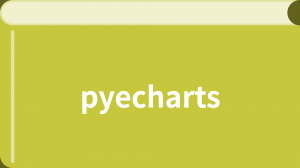



更多建議: